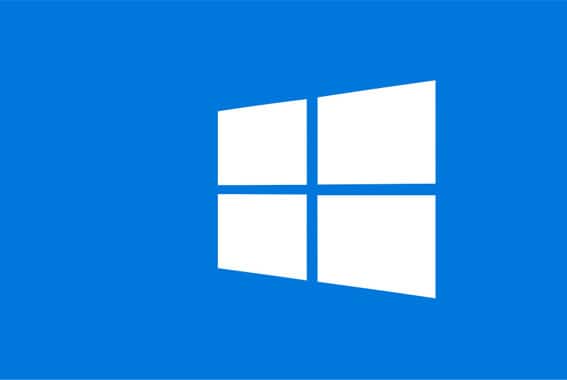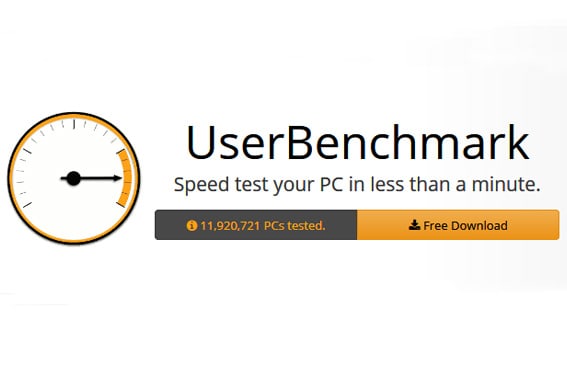With computers getting better and better every day, it makes sense that a lot of us might want to sell or give away our old computers to make room for new technology. However, you might be wondering: how do I make it so all of my data is erased from my old computer?
Maybe you knew how to wipe your computer on an older operating system, but now you’re not so sure how to do it correctly now. The differences between Windows 10 and its predecessors can be confusing, after all.
It’s really not enough to just delete your icons and your folders on your computer. This is the wrong way to wipe your computer! Fortunately, it’s not difficult to wipe your computer safely and correctly. In this article, we’ll teach you how to remove all of your previous data from your computer so that it’s just like a new one.
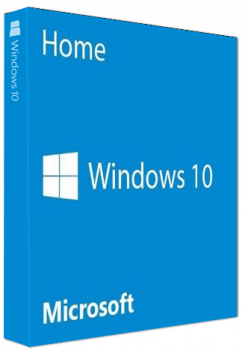
Table of ContentsShow
Preparing Your PC For A Factory Reset
Windows 10 makes wiping your PC pretty easy. However, there’s a catch: you need to prepare your PC first. If you have already backed up your data or don’t care about it, excellent – that saves you some time! However, if you want to keep your files or move them to a new computer, don’t skip this step!
“Factory reset” is another term for resetting your PC. With a factory reset, your PC is returned to the state it was in when you first got it. This means that all the previous data on your computer will be erased as if it were never there.
There are several easy ways to preserve your data before wiping your PC. If you use a cloud service like Google Drive to store your documents and pictures, your important files may already be safe.
However, if you do not back up your data anywhere else, take a thumb drive or flash drive and move your important files onto it.

It’s also smart to make note of any games and software that are installed on your computer. Most games and programs, like Microsoft Office or Steam, will remember your previous purchases, and getting your programs back is as easy as downloading the software and logging back in.
There’s a secret here, though: If you don’t make note of your programs before you reset your PC, you might forget some of them! We recommend writing down the names of your important programs first. While this isn’t a required step, it’s quick and easy, and it may be a time-saver later.

Many Windows 10 PCs now come with a software license integrated into the computer. However, if yours does not, you will want to have your external serial number (often found on a sticker on the outside of your PC) or a recovery drive handy.
Wiping Your PC With Windows 10
The actual process of wiping your PC with Windows 10 is very easy since Windows handles it all for you. However, you need to specify that Windows needs to delete all of your data. If you don’t do this, your data may be recovered by whoever uses it next, and you don’t want that!
To begin, navigate to windows settings. If you don’t see the “gear” icon on your toolbar, you can get to settings simply by typing “settings” with the start menu open.
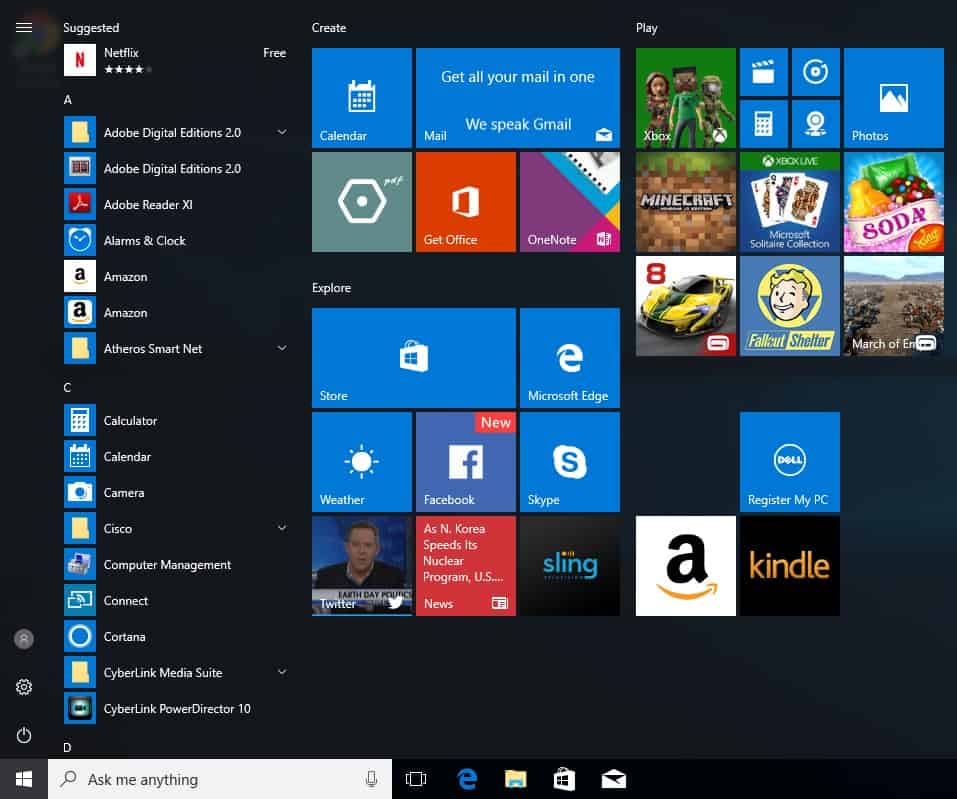
When you have settings open, click on “Update & Security.”
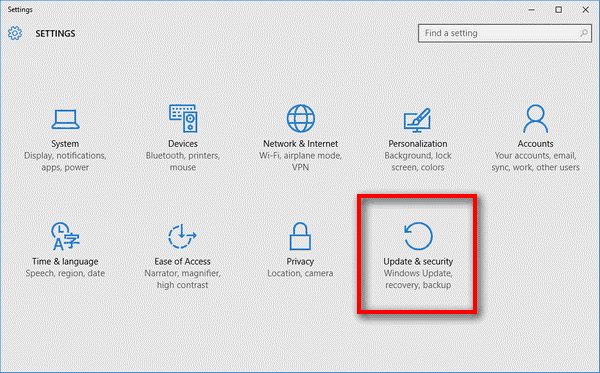
From there, click on “Recovery” from the list, then choose “Reset this PC.”
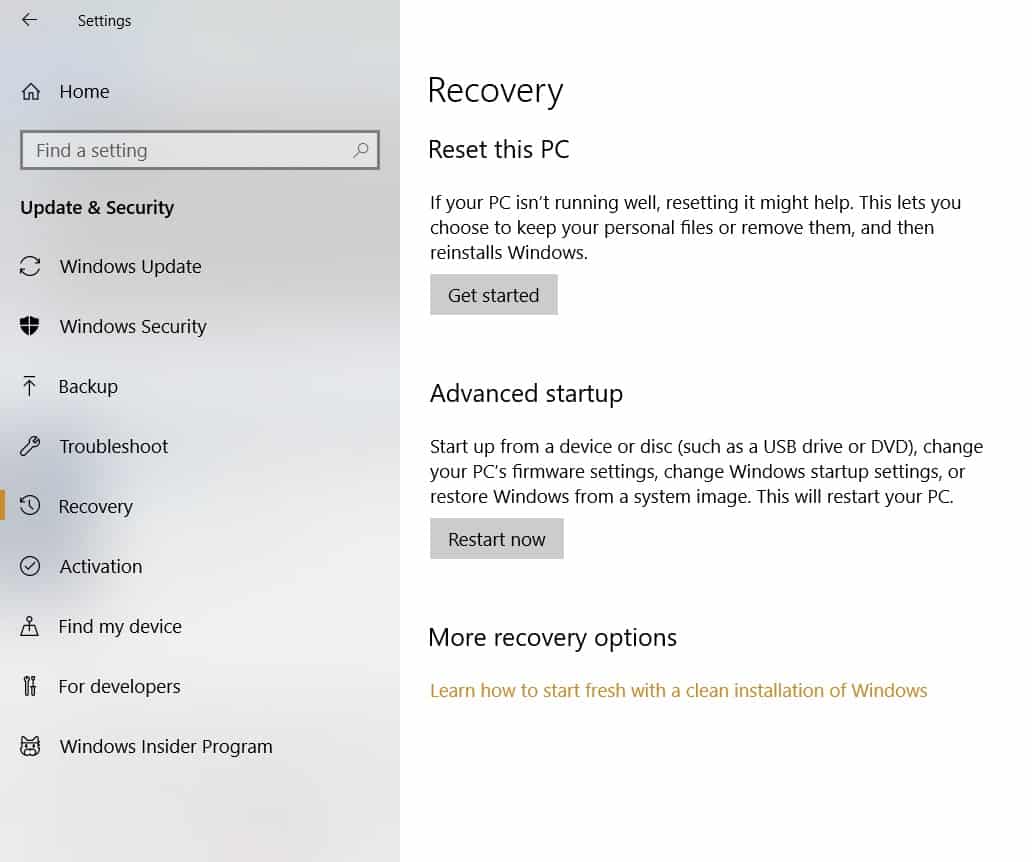
Now, this is the most important step. A window will appear that gives you two choices. Make sure you choose “Remove everything.” If you choose “Keep my files,” your PC will not be wiped!
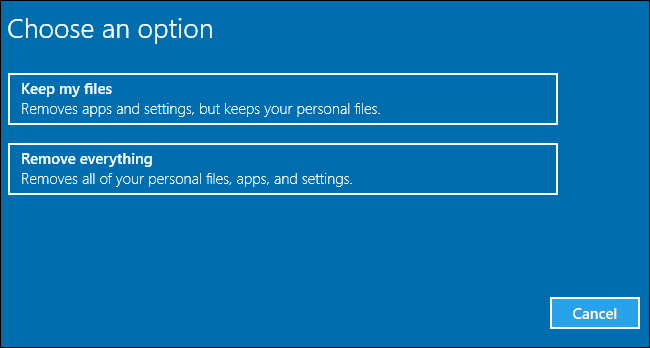
Additionally, make sure you select “Remove files and clean the drive” in the next window.
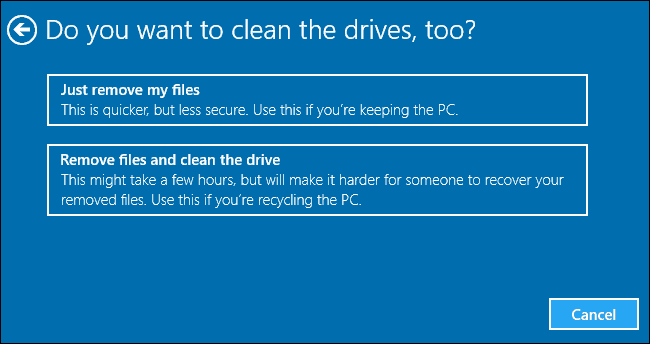
Next, it will take a while for Windows to erase everything on your hard drive. Once it’s done, though, your PC should be safe to sell or give away to someone else without you having to worry about the safety of your old files!
Other Methods
If you can’t sign in to your Microsoft account, you can accomplish this same process from the “Boot Options” on your computer. This method also works if your computer has been compromised in some way and can’t start on its own.
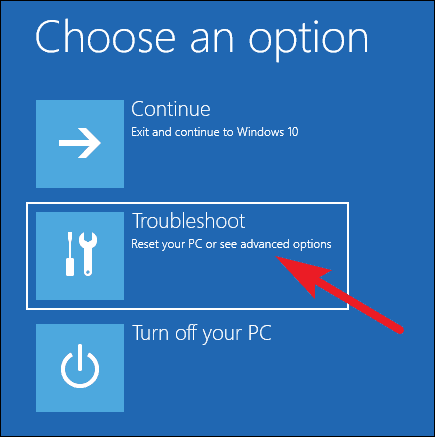
The easiest way to access the boot menu is to hold down “Shift” while clicking “Restart” under the Start menu or from the login screen. However, if your computer is having issues starting, it should bring you to the boot menu by default. A recovery drive or installation drive will also bring you to the boot menu.